Adobe published a new Photoshop CC sneak peek video of Focus Masks. This is most likely one of the new features that will be announced on June 18th. Here is the video.
Research and publish the best content.
Get Started for FREE
Sign up with Facebook Sign up with X
I don't have a Facebook or a X account
Already have an account: Login
 Your new post is loading... Your new post is loading...
 Your new post is loading... Your new post is loading...
No comment yet.
Sign up to comment
|
|



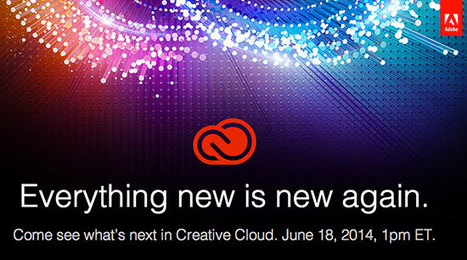





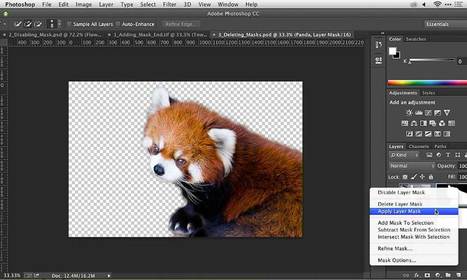

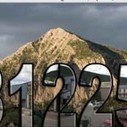
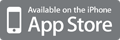
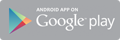



A sneak preview of Adobe's Focus Masks, claiming that what was already new is yet brand new all over again. Be on the look out for the date mentioned above to capture all the details and unveiling of this new project.